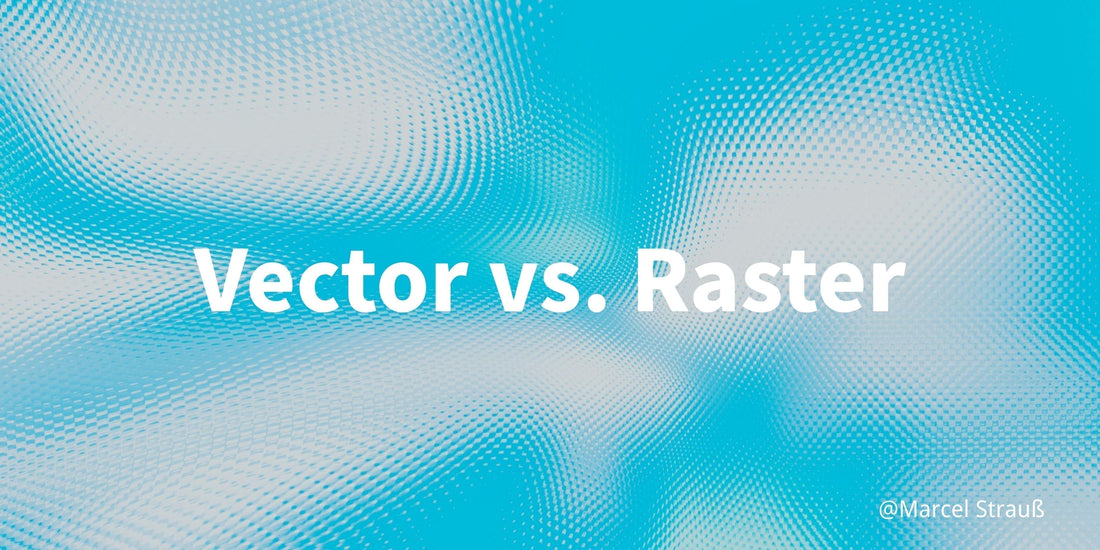
Vector vs. Raster: Which One Should You Use for Printing?
Share
Vector and raster images are the two main types of digital graphics. You’ll see them everywhere, from logos and posters to photos and websites.
Knowing the difference helps you choose the right file for better quality, faster editing, and smoother printing.
In this guide, you’ll learn what vector and raster images are, how they work, and when to use each one in real projects.
What is Vector Images?
A vector image is a type of graphic built using mathematical formulas. It includes elements like points, lines, curves, and polygons. Their positions and colors are calculated through precise algorithms.
Unlike pixel-based images, vector graphics don’t depend on resolution. This means they can be scaled to any size without losing clarity.
What is Raster Images?
A raster image, also called a bitmap image, is an image composed of many pixels. Each pixel is like a grid, with a fixed position and color.
When the number of these pixels reaches a certain level, we will see a whole realistic image, rather than individual squares.

Image: wikipedia
Comparison Between Vector and Raster Images
The following table helps you distinguish between the two types of images.
| Comparison Item | Vector Image | Raster Image |
|---|---|---|
| How It’s Made | Created using math formulas for lines and shapes | Made up of tiny dots called pixels |
| Zoom & Resize | Can be resized any size without losing quality | Gets blurry or pixelated when enlarged |
| File Size | Usually small unless very detailed | Usually larger, depends on image size and detail |
| Colors | Uses simple, solid colors | Shows lots of colors and fine details |
| Editing | Easy to change shapes and colors | Harder to edit once image is flattened |
| Best For | Logos, icons, charts, drawings | Photos, web images, digital paintings |
| Common File Types | SVG, EPS, PDF, AI | JPG, PNG, GIF, BMP, TIFF, WEBP |
| Popular Software | Adobe Illustrator, CorelDRAW, Inkscape | Photoshop, GIMP, Paint, Affinity Photo |
Let's have an in-depth understanding of their main differences.
Different Image Composition
Raster images are composed of pixels, each of which is a small square with color information. These pixels work together to form a complete picture. You can imagine it as a Mosaic painting. When magnified, you can see small dots one by one.
Vector images, on the other hand, are created using mathematical formulas.
For example, a circular icon in a vector graphic isn’t built from stacked pixels. Instead, it’s defined by parameters like a center point and radius. This formula-based structure is what allows vector graphics to remain sharp at any size.
Clarity and Zoom Performance
Raster images tend to lose quality when enlarged. As you scale up a raster image, it becomes blurry, and the edges appear jagged. This is because the number of pixels is fixed, so when you enlarge it, the existing pixels are simply stretched.
Vector graphics behave differently. They remain crisp and clear no matter how much you zoom in — be it 2x, 10x or enlarged for a large-format print.
Thanks to this resolution independence, vector graphics are ideal for designs that need to be resized frequently.
Editing Methods and Software Differences
Raster images are edited with pixel-based tools such as Photoshop or GIMP. These programs are well suited for detailed color corrections, filters and photo retouching. However, resizing a raster image can easily affect the image quality.
On the other hand, vector images are edited in tools like Adobe Illustrator, CorelDRAW, or Affinity Designer. These programs let you adjust shapes, lines, colors, and layout with precision. You can scale, recolor or even animate vector files (e.g. SVGs) without compromising image quality.
Difference in Printing
For printing, raster images need a high resolution (usually 300 DPI) to look sharp. This is particularly important for photos, brochures and print advertisements. If the image resolution is too low, the final print may look pixelated or blurred.
Vector graphics, however, don’t rely on resolution. They are often used for logos, business cards, signage and other promotional materials that need to remain sharp and scalable at any size.
Scenarios Applicable & How to Choose
Vector Images
Due to their "infinite scalability" and "flexible editing", vector graphics are widely used in the following situations:
- Brand Logo Design: Corporate logo needs to be used for various sizes: business card, small icon, outdoor spray painting, etc. It is necessary to output high-definition printed files and keep the edges sharp.
- Interface ICONS and UI Design: APP interface, web buttons, SVG small ICONS. In responsive design, it can automatically scale without distortion.
- Illustration and Cartoon Drawing: For publications, brochures, covers, etc. High requirements are placed on the clarity of the lines.
- Layout and Print Design: Business cards, posters, flyers, charts, etc. Ensure the printing quality and keep the file size small.
- Technical Drawings and Data Visualization: Flowcharts, engineering sketches, architecture diagrams. It has strong editable capabilities and is convenient for version iteration.
Raster Images
Raster graphics perform better in the following scenarios due to their excellent color reproduction ability and realistic detail representation:
- Photography and Photo Editing: Travel photos, portrait photography, and product display pictures. Filters, colors, restorations, and other operations can be processed through Photoshop.
- Background Images of Web Pages, Banner Ads: A full-screen, large image that showcases visual impact. Most are in high-resolution JPG/PNG format.
- Digital Drawing and Conceptual Design: Hand-drawn style works, game concept art, and CG illustrations. Rely on pressure-sensitive pens to draw a large number of pixel details.
- Screenshot and Post-processing of Video: Frame images are still used in video editing. Support multi-channel, high-bit-depth images (such as TIFF).
To help you make a decision, we have summarized the above usage scenarios and combined them with the actual situation in this table.
| Use Case | Recommended Format | Reason |
| Company Logo / Trademark | Vector (SVG / AI) | Ensures clarity at any size and allows flexible export |
| Website Icons / UI Components | Vector (SVG) | Small file size, resolution-independent |
| Portraits / Product Photos | Raster (JPG / PNG) | Rich colors, realistic detail rendering |
| Illustrations | Depends on style | Use vector for flat style, raster for detailed or painterly styles |
| Print Output (e.g. business card, poster) | Mixed Use (Vector + Raster) | Vector for graphics, raster for photos |
| Mobile App Interface Icons | Vector preferred | Reduces need for multiple sizes, better scalability |
Practical Tips for Using Vector and Raster Images
Design in vector, export to raster
Create your logo, icon, or design as a vector graphic. Then export it as a raster image (PNG, JPG) for websites, social media, or presentations. This keeps the master file editable and resolution-independent.
Keep your original vector files safe
Always save the original vector files, like AI or SVG. You'll need them to make changes, export new sizes, or prepare files for printing later.
Don’t mistake raster for vector
A common mistake is enlarging a PNG logo, which is a raster image. This leads to distortion, blurriness.
Balance file size and quality in raster graphics
Moderate compression of raster images can reduce file size, but excessive impact on image quality should be avoided.
Final Thoughts
So, that’s basically it. Knowing the difference between vector and raster images helps you keep your designs looking sharp and professional.
Pick the right type, save yourself some headaches, and your work will always look great.
FAQs
How to tell if an image is raster or vector?
Zoom in on the image. If it gets blurry, it’s a raster image. If it stays sharp, it’s a vector graphic.
You can also check the file type. JPG, PNG, BMP are raster. SVG, AI, EPS are vector.
Can you convert a raster file to a vector file?
Yes, but it depends on the image. Simple shapes (such as logos or icons) can be transferred to a vector format using tools such as Illustrator’s “Image Trace” or online converters.
But for complex images, such as detailed photos, this is not practical. These cannot be converted into clean vectors without compromising quality or requiring a lot of manual work. If possible, you should start with a vector file from the outset.