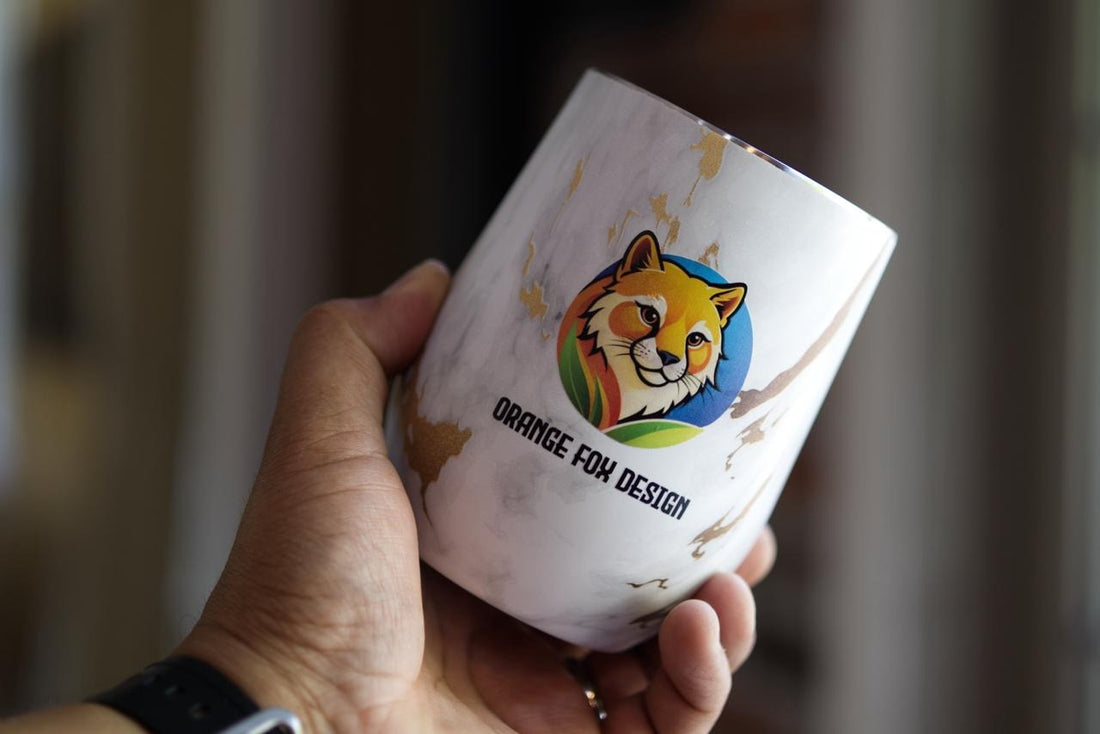
How to Make UV DTF Transfers: Easy Guide
Share
UV DTF transfers are a way to print designs directly onto adhesive film. You might also hear them called UV DTF decals or UV DTF stickers. They stick well to smooth surfaces like plastic, wood, glass, or metal.
To be more specific, UV DTF transfers let you personalize your child’s sports gear, create business logos on vehicles, label DIY flight simulator controls, and add custom tags to your tools.
Sounds great, but how? To make UV DTF transfers, you need to design your artwork, print it on adhesive film using a UV printer, laminate the design, and apply it to your surface.
The process might look simple, but it can be tricky in practice. You might run into a few challenges along the way.
That’s why this guide includes plenty of real photos and videos. They’ll help you make and apply UV DTF transfers more easily.
Let’s get started and make something cool!

What You Need to Make UV DTF Transfers
Before you start, you’ll need a few key items.
If you already know how UV printing works, the main difference is that UV DTF requires an extra film.
UV Flatbed Printer with UV Ink
In this instance, we'll be using our own eufyMake E1 UV printer as an example. Not only is it the perfect size for UV DTF prints, but the quality level of the prints it produces is perfect for UV DTF decals.
We love E1, but if you have another UV DTF printer, that's completely fine. You'll just need to adapt your process slightly.
{{ component: "product", handle: "eufymake-e1", sku: "BUNDLE-V8260J40-1-V7240010-1"}}
UV DTF A/B Film
Our eufyMake E1 printer comes with two types of adhesive UV DTF film. We label these types as "Film A" and "Film B."
- Film A is the adhesive film. You print your design directly on it.
- Film B is the lamination film. It goes over the finished print so you can transfer it to your surface. You’ll need both films together.
{{ component: "product", handle: "uv-dtf-ab-film-kit", sku: "BUNDLE-V72Y0001-1-V72Y0002-1"}}
A UV DTF Laminator
The laminator serves as the final step before application. Once the design is printed you'll remove it from the E1, and run the entire sheet of decals through the laminator.
{{ component: "product", handle: "eufymake-uv-dtf-laminating-machine", sku: "V8270110"}}
Design Software
We'll be using eufyMake Studio, as it's made for working with our eufyMake E1 UV printer. It's easy to use and super intuitive.
Plus, it allows you to upload your designs and print them directly onto the substrate.
However, if you have a different design software suite you'd like to use, feel free to do so.
The important thing here is to have a way to get your design from your phone or computer so that you can print it on to the substrate.
A Creative Design File

This is a given. You'll need to either find a design or make one.
The good news is that if you're using eufyMake Studio software, you can use its onboard tools-including the AI design studio-to create something you love.
We used eufyMake Studio to generate the fox image above, then added our own custom lettering.
How to Make UV DTF Transfers in 5 Steps
If you’re well prepared, the next step is to get hands-on.
Follow these 5 steps to make UV DTF cup wraps:
Step 1: Prep the Adhesive Film
First, place your adhesive film onto the print bed.
Then peel back the top layer of clear plastic to expose the adhesive.

Step 2: Create Your Design
Next, in eufyMake Studio, click the + tab on the upper left of the screen to open a new canvas. Once that canvas opens, hit the green "Snapshot" button to scan your print bed. This will take a moment or two.
When the scan is complete, you can upload an image or use the onboard tools to make a new design.

Step 3: Position Your Artwork
Position your design onto the snapshot image of the print bed and adjust its size and placement.
You can even right-click and select Duplicate if you'd like to make more than one decal instance.

Step 4: Printing the UV DTF Transfer
After you've adjusted the design, hit the Print button in the lower-right corner of the eufyMake Studio screen. This will transfer your design to the printer. When prompted, press the green button on E1.
You should hear a chime indicating that the printer has started the printing process.
Step 5: Laminating the Transfer Film

When printing is complete, you'll get a notification from eufyMake Studio. But we're not done quite yet. Now we have to laminate the print so we can effectively transfer it.
Carefully remove the printed design from the E1's print bed. Make sure your laminating machine is on and ready. Then, place your design, with the adhesive side up, into the laminator.
Hit the heating button, and your design should automatically begin to feed through the machine.
When the design is all the way through the laminator, use the green onboard cutter to separate it. For large numbers of decals, the included eufyMake cutting mat can help separate individual prints into more manageable sizes.
How to Apply UV DTF Transfers to Any Surface
Now you get the UV DTF Transfers!
To apply UV DTF transfers, you need to clean the surface, peel off the backing, stick the transfer, press out air bubbles, and peel off the top layer.
Next, we’ll break down each part to help you get it just right.
Step 1: Clean the Surface
Before anything else, make sure the surface of your item is clean. Dust, oil, or even fingerprints can weaken the adhesive.
Use an alcohol wipe or a clean cloth with a bit of isopropyl alcohol. Wipe the area thoroughly and let it dry completely.
Step 2: Remove the Backing Sheet
Then you'll need to remove the paper or plastic backing sheet. This will expose the adhesive attached to the design.

Step 3: Apply the Transfer
Next, apply your design to your surface, and, using your fingers, press out any air bubbles. Don't rush this step because trapped air bubbles can alter the design.

Step 4: Peel Off the Top Layer
Now, carefully peel the top laminating layer from the design. Take your time here so you can ensure the print stays attached to the object.
If it peels up with the laminate, press it back down firmly and try to peel from a different angle. The slower you go here, the better the results will be.

Step 5: You're Done!
Congratulations! If you completed these steps, then you should have a newly applied decal that you can be proud of.
Now step back and admire your custom piece. Once you've done it once, it's hard not to start looking for the next item to decorate.
Most UV DTF designs don’t need extra curing. But if you want extra durability, you can let the object sit in sunlight or under a UV lamp for 30–60 seconds after applying.

UV DTF Transfers vs Other Methods
Now that you know how to make and apply UV DTF transfers, you might wonder why you wouldn’t just use regular stickers instead. The answer comes down to customization and durability.
1. UV DTF Decals Offer More Customization
Buying a pack of stickers severely limits your design choices to what is commercially available. That limitation applies not only to the style of design but also the size and resolution of the stickers. Plus, you'll have to search numerous designs to find one you like.
UV DTF transfers, on the other hand, aren't stifled like stickers are. As long as you can find or design an image you like, you can make it a decal and put it wherever you want.
2. UV DTF Decals Offer More Durability
Likewise, durability is a key benefit of UV DTF decals. The inks used to create UV DTF prints are much more durable than paper stickers. They're almost always less reactive to moisture and can even handle some use and abuse.
That said, UV DTF decals are not truly permanent. You still need to handle them with care, especially on items exposed to frequent friction or harsh cleaning.
Things to Know about Making UV DTF Decals
-
You can print more than one design on a single sheet of DTF film. Doing so will save you time and reduce film waste.
-
DTF film and inks should only be applied to solid surfaces. Don't use them to make T-shirts or other clothing items.
-
UV DTF transfers aren't always the best choice for extremely detailed or highly textured work. Sharp edges, and long, thin lines can chip when you remove the lamination layer from your design.
-
Familiarize yourself with the production process before committing to longer/larger prints. That way you can see how the transfer behaves before wasting ink and time.
Putting It All Together
Once you see how simple this process is, we know you'll want to customize everything. Hopefully, with this guide, you can feel a little more confident approaching this task with UV DTF decals and transfers.
UV DTF decals are easily one of the most exciting aspects of UV printing, and using them correctly opens up an entire world of design possibilities. They can even offer customization options that wouldn't be available in any other medium.
So, don't be afraid to try making your own UV DTF decals. Happy Printing!
FAQs About UV DTF Transfers
Can you put items with UV DTF decals in the dishwasher?
No. We don’t recommend putting UV DTF items, including those made with the E1, into the dishwasher. While some designs may survive a few washes, the heat and water pressure often weaken the adhesive and shorten the decal’s lifespan.
How long does UV DTF last?
UV DTF decals typically last 3 to 5 years or more. The UV-cured ink is resistant to water, scratches, and sunlight, so designs stay bright and durable when applied to clean, smooth surfaces.
Can you remove UV DTF decals?
Yes, but it takes effort. The adhesive is strong, so you may need warm water or a hair dryer to loosen it. After peeling, any sticky residue can be cleaned with rubbing alcohol, but take care not to damage the surface.
Can you put UV DTF decals on fabric?
No. UV DTF decals don’t adhere well to fabric and will peel or crack quickly. They are designed for hard, smooth surfaces such as plastic, glass, wood, or metal. For clothing or textiles, use heat-transfer vinyl or traditional DTF instead.